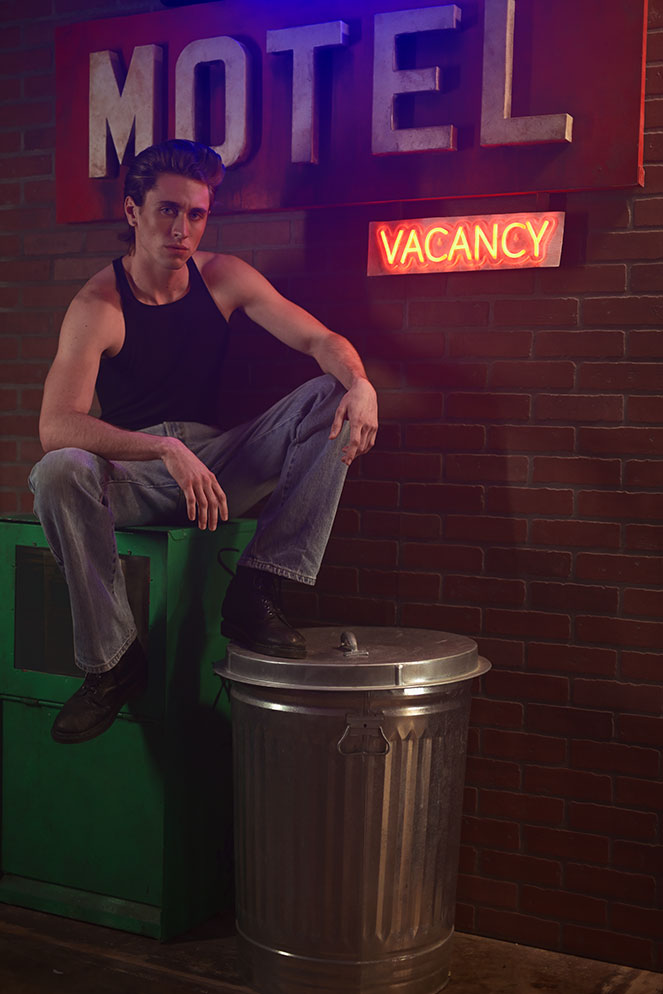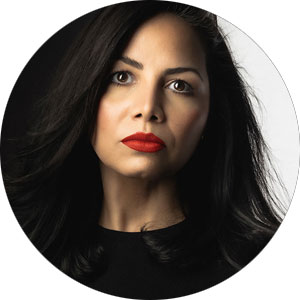Picture Controls: The Secret Creative Power Inside Your Nikon Camera
Moody Shadows Flexible Picture Control preset.
As a photographer, being able to see my vision come to life while I shoot is a game-changer. One of the tools that allows me to do this seamlessly within the Nikon system is Picture Controls.
Picture Controls let you adjust key elements like color, contrast, sharpness, and clarity in real-time while you're shooting. This means you’re not just imagining how your final image will look after editing; you’re seeing it happen right there in camera.
Moody Shadows Flexible Picture Control preset.
Color Splash Flexible Picture Control preset.
If you’re shooting RAW, the best part is that it doesn’t interfere with your original file, it’s a preview layer that you can tweak or remove later without affecting the image data. For JPEG shooters, it’s even more permanent, as the Picture Control is applied or baked-into to the final image.
This tool gives you the creative freedom to experiment and adjust as you go. Whether you’re switching between different looks on set or dialing in a specific mood for a shoot, Picture Controls offer the flexibility to stay in control of your artistic vision, right from the start.
Moody Shadows Flexible Picture Controls preset.
Primary Pop Flexible Picture Control preset.
Creative freedom at your fingertips
Select Nikon mirrorless cameras allow you to load up to nine custom Picture Controls onto your camera, so you can toggle between looks based on the light, the energy on set, or even your mood that day. This flexibility has been a huge part of my creative process. When I want to quickly test out a different approach or feel for a portrait session, I can switch Picture Controls mid-shoot and see how it affects the overall tone of the image.
It’s a simple shift that makes a massive difference. Instead of reacting in the editing phase, I’m making intentional decisions in the moment with my subject, the lighting, and my composition all working together.
How to Create and Save Your Own Picture Controls in Nikon NX Studio
Creating your own custom Picture Control lets you define the exact look you want to see while shooting and it’s simpler than it sounds. Here’s how to build, save, and load your custom settings into your Nikon camera using NX Studio:
- Open your image in NX Studio and head to the Adjustments panel on the right side.
- Under the Picture Control section, click the dropdown and select Flexible Color. This gives you a clean slate to start building your custom look—any default adjustments will be removed so you’re working with pure, untouched data.
- Now you can fine-tune your image using the available settings:
- Then, move into Color Grading, where you can stylize your image by individually adjusting the shadows, midtones, and highlights. Add warmth, coolness, or tints to reinforce mood and atmosphere.
- Next, dive into the Color Blender. This tool gives you precise control over hue, chroma, and brightness of individual color ranges. It’s perfect for crafting your own signature palette and refining specific tones.
- Then, move into Color Grading, where you can stylize your image by individually adjusting the shadows, midtones, and highlights. Add warmth, coolness, or tints to reinforce mood and atmosphere.
The best way to get comfortable with color grading is by playing! Move the sliders, test subtle shifts. Try adding yellow to your highlights or blue to your shadows, see what resonates. Over time, you’ll develop a feel for what fits your creative vision.
Saving and Exporting Your Picture Control
Once you’ve finished designing your look, it’s time to save and bring it into your camera:
- Go back to the Adjustments panel, click where it says Flexible Color, and scroll all the way down to select Add to Custom Picture Controls.
- Give your custom Picture Control a name and click Save.
Now let’s get it into your camera:
- Insert a memory card used by your camera into a card reader connected to your computer.
- At the top center-right of NX Studio, click on Custom Picture Control, then select Export Picture Control.
- Choose the custom Picture Control(s) you want to export and click Save on Card.
Loading Your Custom Picture Control into Your Camera
Now that your memory card has your custom preset saved onto it:
- Insert the card into your [compatible] Nikon camera.
- In the main camera menu, go to Manage Picture Control.
- Select Load/Save, then Copy to Camera.
- Choose the Picture Control you want to load and press OK.
- Select the destination slot (C1, C2, C3, etc.) where you want to save it.
- Press OK again to confirm.
That’s it! your custom Picture Control is now saved to your camera and ready to use the next time you shoot. Whether you're building a consistent look for a client or experimenting with something totally new, having custom settings at your fingertips puts the creative control exactly where it belongs: with you.
Portrait Flexible Picture Control preset.
A creative lab in your hands
What I love most about using Picture Controls is that they allow me to experiment freely and stay inspired. The more tools I have that support that journey in a way that’s intuitive and powerful, the more confident I feel when I’m creating.
You don’t have to build everything from scratch either. The Nikon Imaging Cloud gives you access to downloadable Picture Controls from other creatives, so you can explore and test out new directions or use them as a starting point to customize your own.
Primary Pop Flexible Picture Control preset.
Miami Mellow Flexible Picture Control preset.
As someone who creates colorful, story-driven portraits and conceptual imagery, I rely on my tools to support both the technical and the emotional parts of my work. Picture Controls give me the flexibility to lead with intention, respond to what’s happening in the moment, and push creative boundaries all before I even leave the studio.
Whether you're shooting client work or just exploring your creative instincts, this feature helps you stay in control of your visual voice. And that’s something I think every photographer can benefit from.